For all Free Fire lovers who are looking to change their Free Fire Graphics settings to a perfect one, this blog has covered the solution for you. In this exciting battle royale game, you have to fight, defeat enemies, and survive in this game. And one thing that can make the difference is the good graphics setting.
If you play the game with good display, graphics, and settings, your chances of winning the game increase. This is because you can easily look at the elements inside the game from far and close-range aimings. That’s why it is important to choose the right smartphone with a good display, graphics and perfect graphics settings.
In this post, you will learn how to adjust the graphics settings properly. I will guide you on the best Free Fire Graphics settings for an enjoyable gaming experience.
Types of Graphics Settings
In the Free Fire game, there are two main graphics settings you can change – Resolution and Graphics Quality. Let me explain what each setting does:
- Resolution: This setting controls how clear the visuals look in the game. Higher resolution means sharper and clearer images. But higher resolution also puts more load on your device. If your device is not powerful enough, higher resolution will affect smooth gameplay.
- Graphics Quality: This setting controls the overall quality of visual effects in the game. Higher graphics quality makes textures, shadows and lighting effects look very good and real. But lowering this setting can help the game run smoothly without lags.
Free Fire also has some advanced graphics settings other than Resolution and Graphics Quality. These settings are Shadows and Texture Quality.
- Shadows: This setting adds shadow effects to things and characters in the game. Shadows make the visuals look more realistic. But enabling shadows puts an extra load on your device. So it can affect smooth gameplay.
- Texture Quality: This setting controls the detail level on surfaces in the game. Higher texture quality means more detailed surfaces. But like shadows, high texture quality can also slow down the game if your device is not powerful.
Best Free Fire Graphics Settings
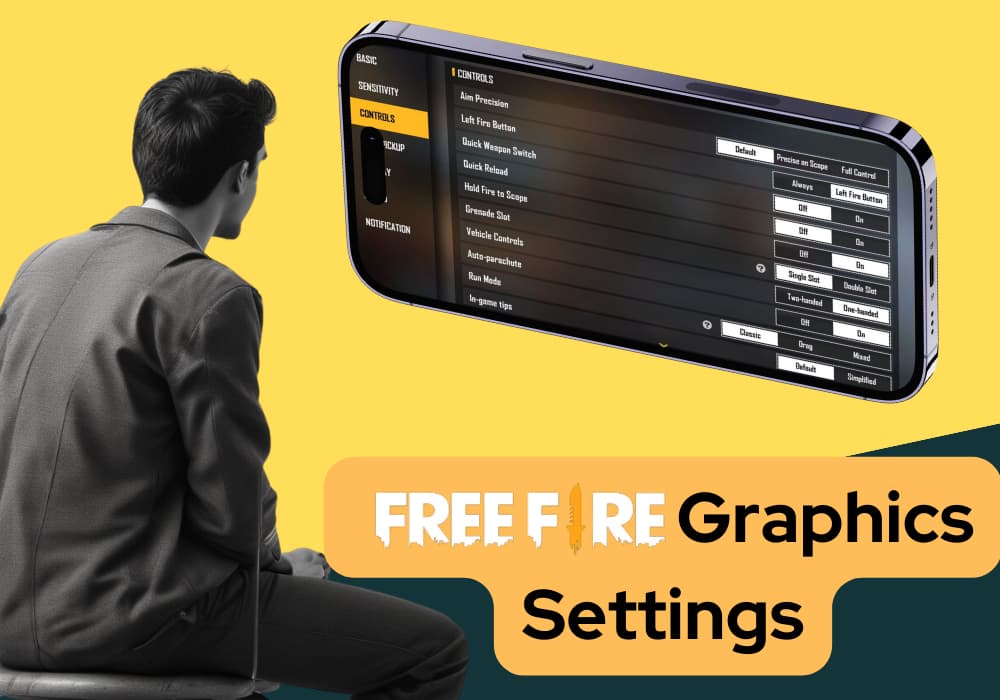
High-End Devices
These can easily run high settings smoothly. Set resolution, graphics quality, shadows and texture quality to high for best visuals without compromising performance.
- Graphics Quality: Ultra
- Resolution: High
- Shadows: On
- High FPS: High
Mid-Range Devices
These can handle medium settings well. Set resolution and graphics quality to medium or high. Keep shadows on low or off, and texture quality medium for balanced performance.
- Graphics Quality: Medium
- Resolution: Medium
- Shadows: Off
- High FPS: Medium
Low-End Devices
These devices have less power and RAM. Keep resolution, graphics quality, and texture quality on low. Avoid enabling shadows for smooth gameplay without lags.
- Graphics Quality: Low
- Resolution: Low
- Shadows: Off
- High FPS: Low
Know more about Free Fire:
How to change the Graphics Settings in the game
This is how you can change these settings in Free Fire:
- First, open the Free Fire game and go to the main screen.
- Then tap on the “Settings” icon. It looks like a gear.
- In Settings, select the “Graphics” tab.
- Here you will see the options for Resolution and Graphics Quality. You can choose Low, Medium or High by sliding the bar.
You should set the graphics based on your device’s capabilities: And for the best Free Fire gaming experience, apply these graphics settings based on your device’s power.
About the Free Fire Graphics
As we know, In Free Fire, the graphics settings help you control how the game looks on your device’s screen. With these settings, you can change many things related to the game’s appearance like how clear the images are and how smoothly the game runs. By changing these settings properly, you can make both the game’s looks and performance better.
Here are the benefits of setting a perfect Free Fire Graphics:
- Clarity: Higher graphics settings make everything in the game world look very clear and detailed. This helps you easily spot enemies or items even from far away.
- Smooth Gameplay: If your device struggles to run Free Fire smoothly, you can lower some graphics settings. This reduces the load on your device’s processor and memory. And that means you will experience fewer lags or stutters during intense gameplay moments. You can play the game and test the latest features even in the Free Fire Advance Server.
- Battery Life: High graphics settings use more battery. You can manage better battery life during long gaming sessions by optimizing these settings properly.
- Less Heat: Graphically intense settings can make your device hot very quickly. But you can keep your device cooler for longer gameplay by adjusting the settings correctly.
Conclusion
So, friends, I have given you the best Free Fire graphics settings. You should change the settings accordingly and check how these settings are working on your device. If your device has a high-quality display, you will notice greater improvements in quality and performance. I hope you liked this post and it helped you get what you wanted.